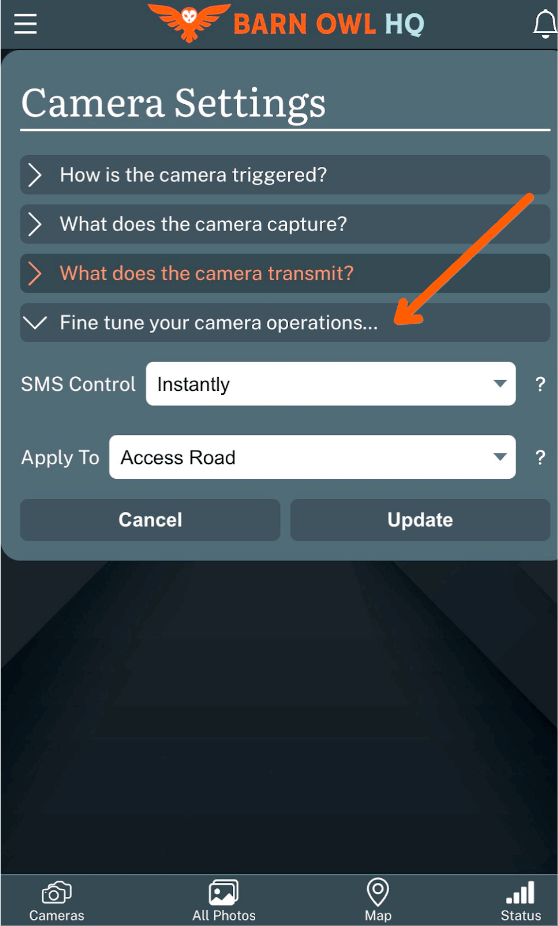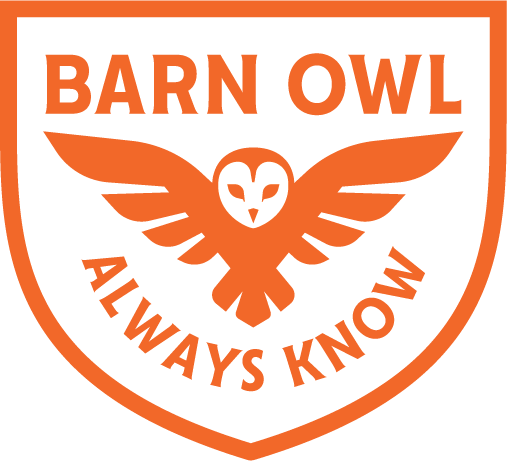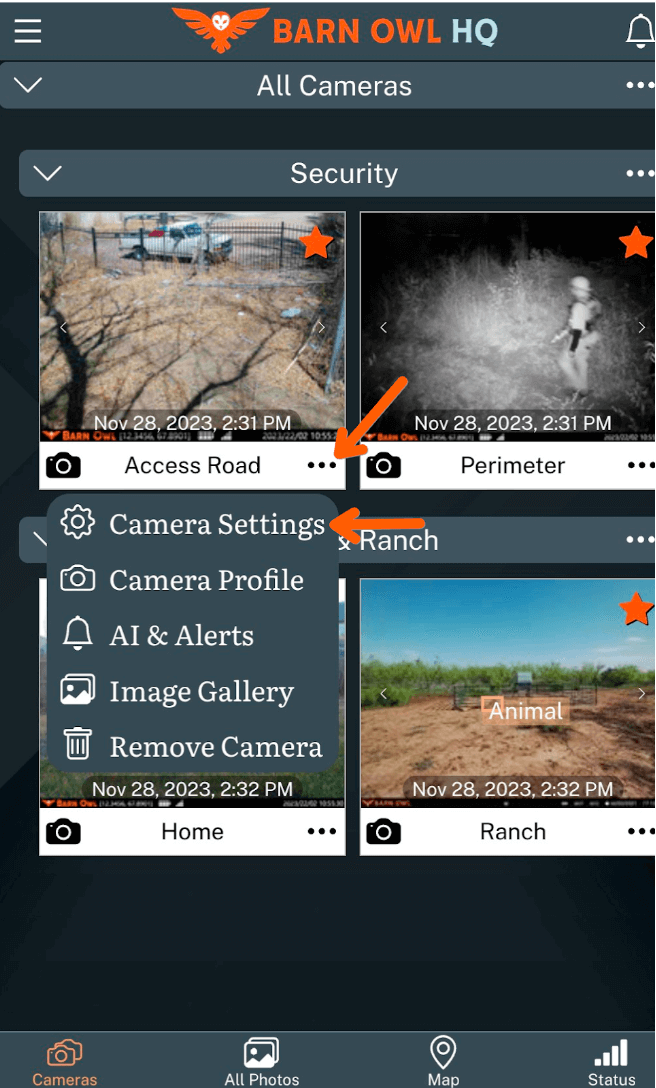Barn Owl HQ - Camera SettingsUpdated 14 days ago
Watch the video above for a quick overview of Barn Owl HQ Camera Settings.
Click the 3 dots to access your camera’s menu and then select Camera Settings
Then select the dropdown options below to configure your camera.
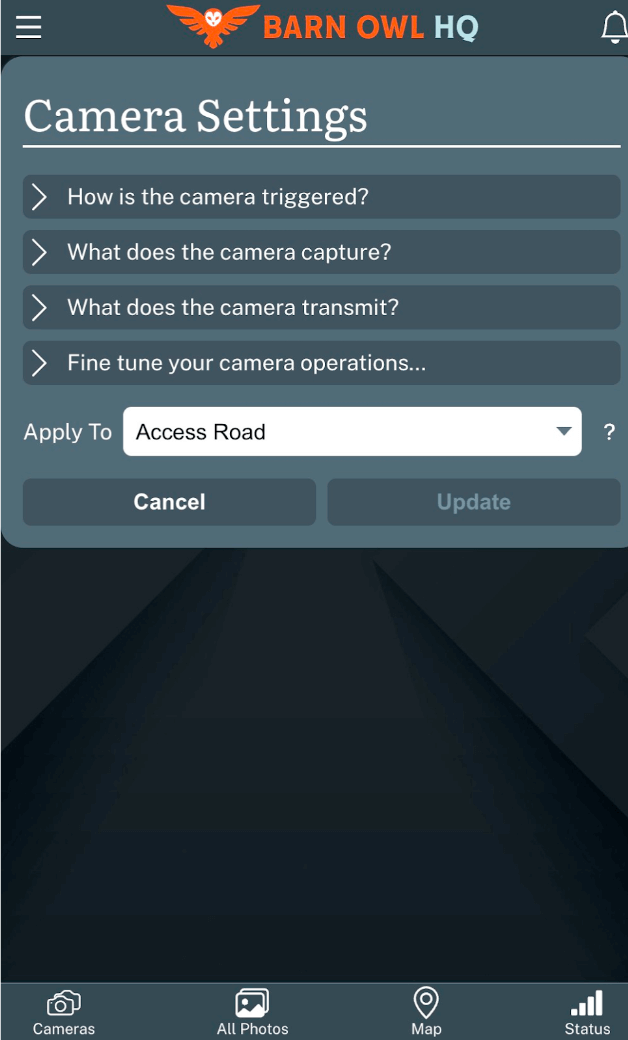
‘How is the camera Triggered?’
Motion Trigger: turn the motion trigger ON or OFF.
Sensitivity: set the motion trigger sensitivity to Low, Medium, or High.
Trigger Delay: Set the camera to pause between capturing motion triggers. The delay option can be configured in Hours, Minutes, or Seconds - HH:MM:SS. For example, 00:00:30, would set a delay of 30 seconds.
Periodic Trigger: Set the camera to take images according to a schedule. The interval can be set in Hours or Minutes - HH:MM. For example, 04:00 would set the camera to capture an image every 4 hours.
Trigger Window: The trigger window tells the Motion and Periodic Triggers when to operate. For example, From 07:00 To 19:10 would set the camera to only capture Motion and Periodic images from 7am to 7pm. We recommend adding a few minutes to the “To” window so the camera transmits the final image before shutting down until the schedule begins again.
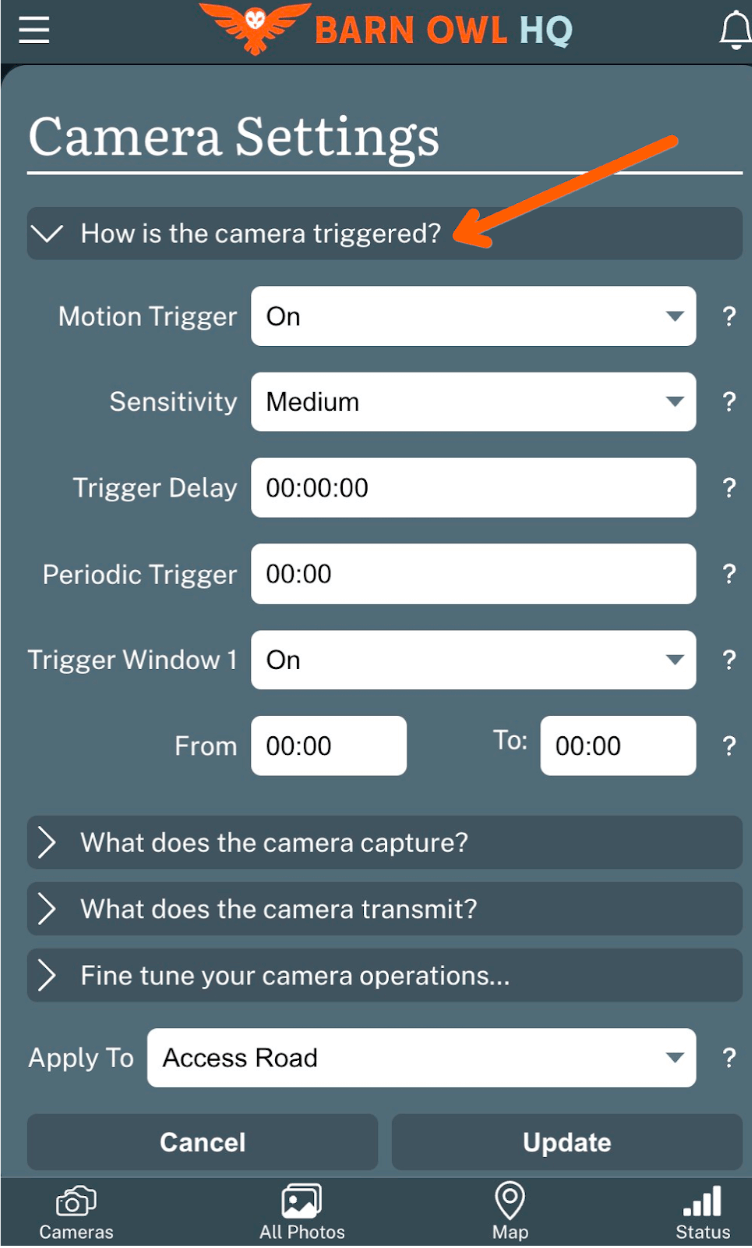
‘What does the camera capture?’
Camera Captures: select the image type that you would like your camera to capture: Photos, Vidoes, or Both.
Photos Taken: by default the camera takes 1 image per trigger, but you can select between 1 to 5 images per trigger. In the example below, the camera is configured to capture 2 photos.
Video Length: the camera can be set to capture videos between 5 to 10 seconds in length.
Night Mode: night photos are captured in black & white via invisible infrared flash. To help improve the clarity of night time photos, you can select Balanced, Minimize Blur, or Maximize Range.
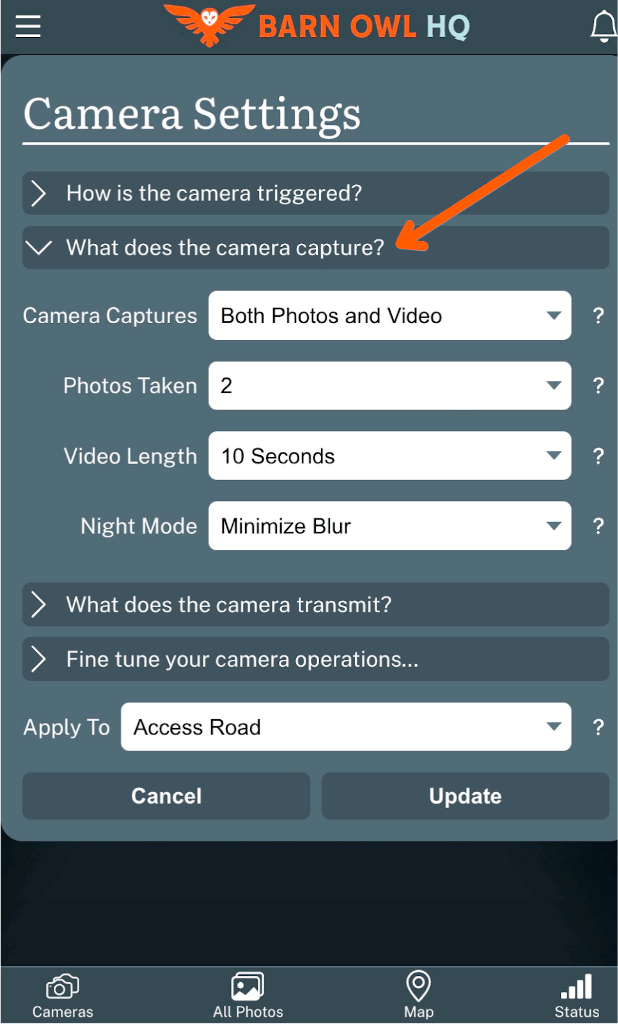
‘What does the camera transmit?’
Transmit: you can select the image type that your camera transmits to your Barn Owl HQ account. For example, if you would like to capture Photos and Videos, but you would only like to transmit Photos, you can select Photos Only.
Photo Size: selects the photo size that your camera transmits to your account. Photos are available in Small, Medium, Large, and Full Resolution.
Which Photos: If you set the camera to capture multiple photos per trigger, you can select which photos are transmitted to your account.
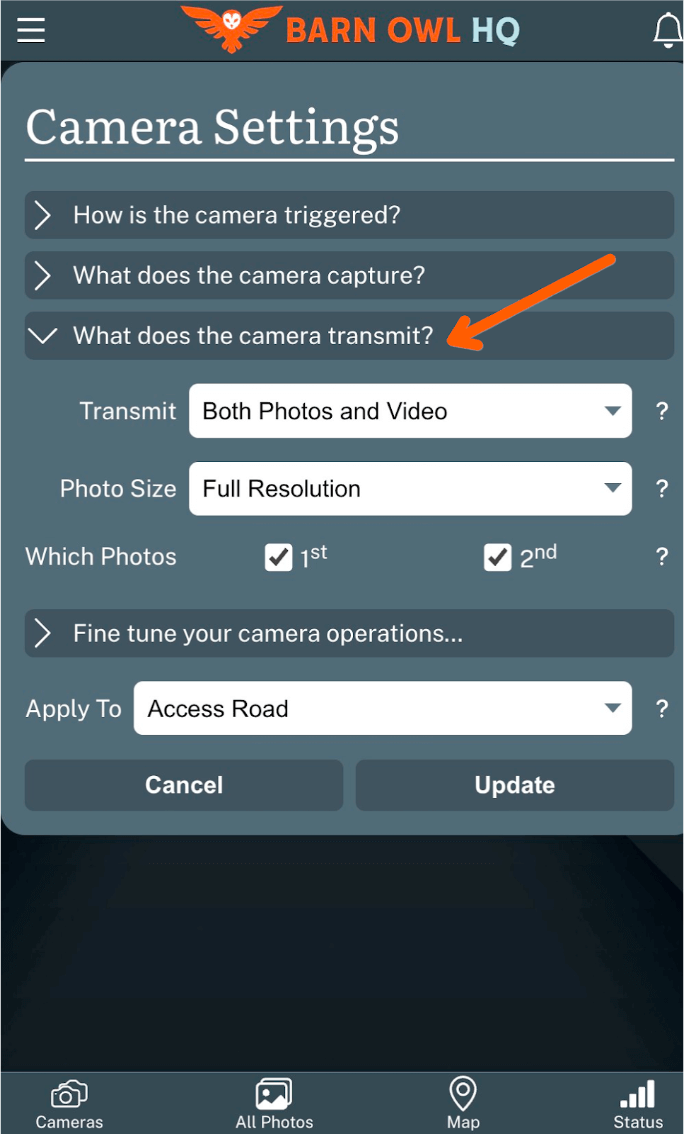
‘Fine tune your camera operations.’
SMS Control: controls how often your camera looks for update requests and ON Demand triggers. When set to Instantly, you camera will immediately receive your settings updates and send you ON Demand images. Daily is meant to extend battery life. Updates and ON Demand requests will require 24 hours to update. In general, we recommend the Instant option for the best experience.