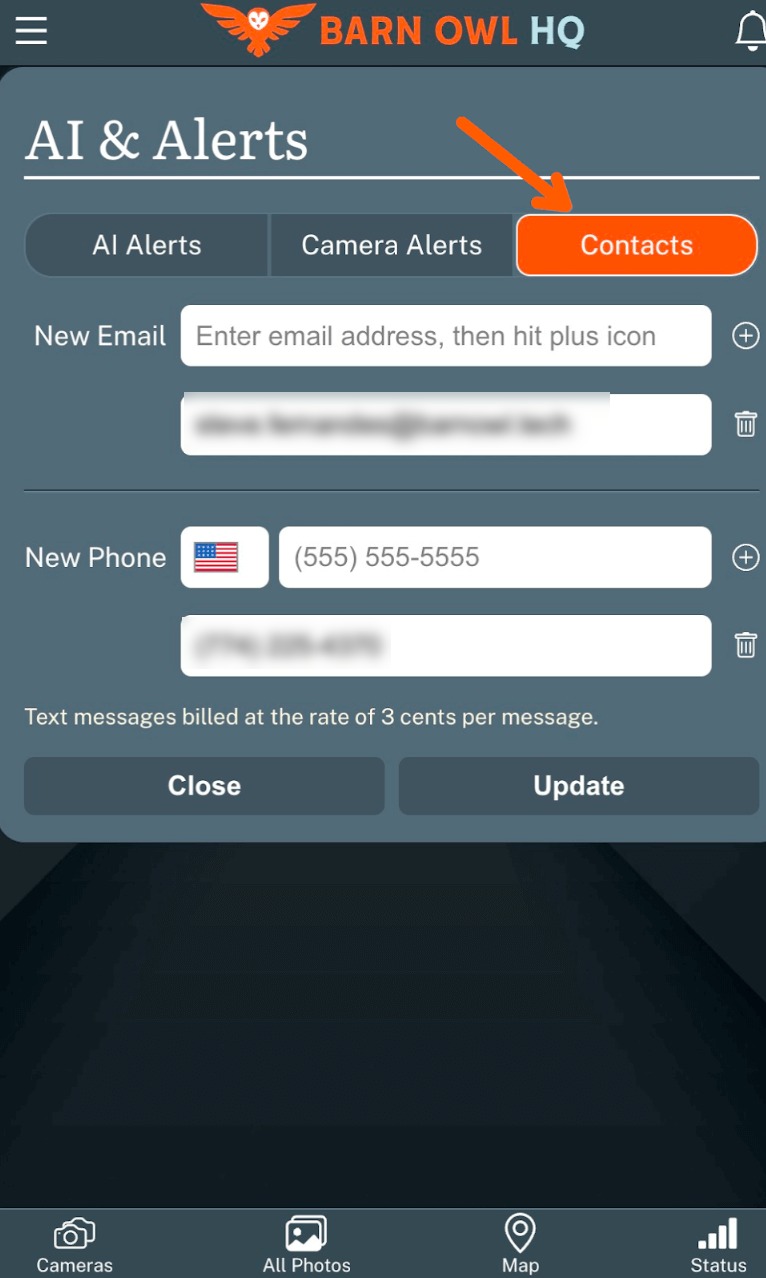Setup Barn Owl AI and AlertsUpdated a year ago
The below guide will help you configure alerts and includes helpful screenshots. Begin by clicking the three dots on your camera to access the menu, then click AI & Alerts.
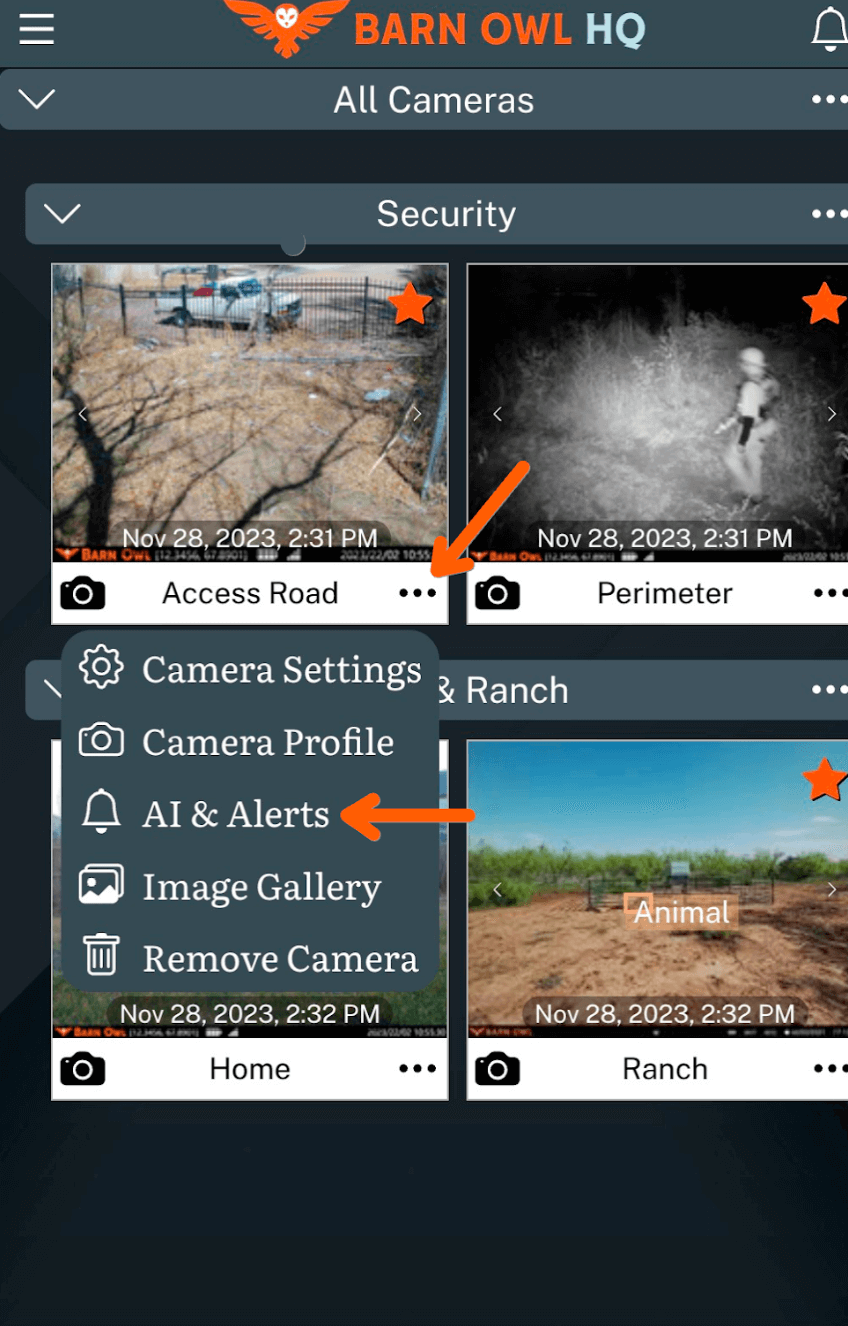
The next screen shows you AI and Smart Alerts options. In this example, we have configured Smart Alerts to send an app notification when an animal, person, or vehicle is detected and this will be applied to the All Cameras group.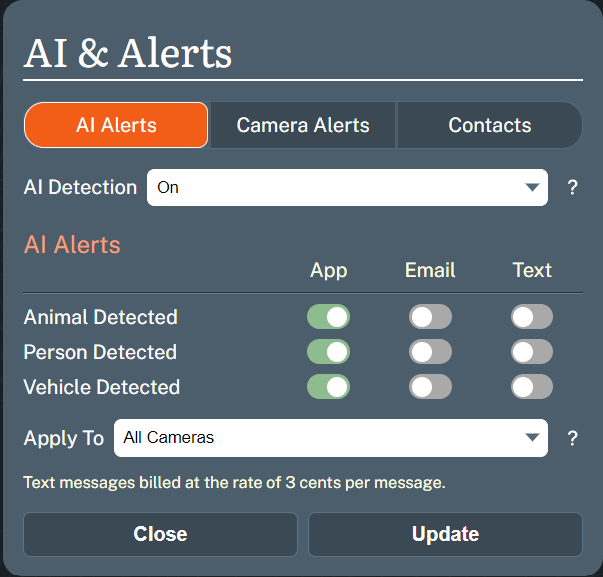
If you choose not to use AI and Smart Alerts, click on the Camera Alerts tab where you will find additional options. In this example, we have selected multiple alerts to be delivered via email and two via text message. Please remember text messages are billed at $0.03 per message and you may want to consider push notifications instead. Here is a link to the push notifications guide: How do I enable Push Notifications?
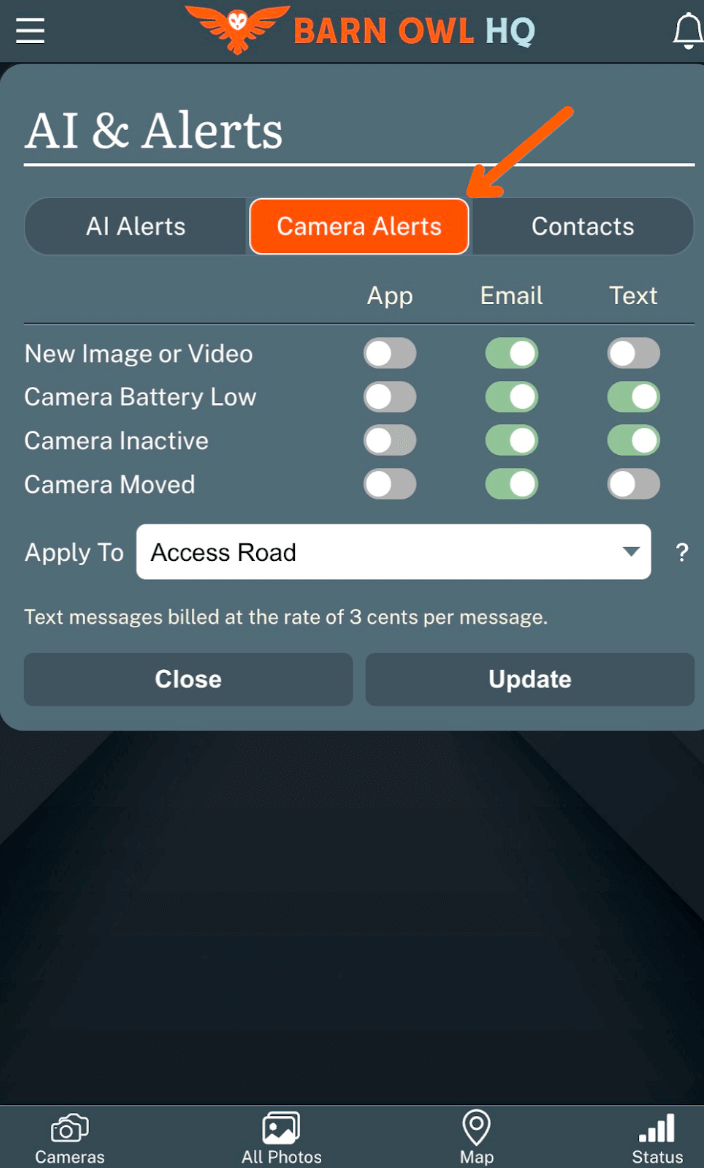
New Image or Video: Alerts you any time your camera transmits an image to your Barn Owl HQ account.
Camera Battery Low: This option will alert you when the AA batteries inside your camera body reach 25%.
Camera Inactive: Alerts you if your camera has not communicated or transmitted to Barn Owl for three days, which may indicate a signal interruption.
Camera Moved: If your model includes GPS, this option will alert you if the camera moves. You can track your camera’s movement by clicking the Map option at the bottom of the screen.
Select the Contacts tab to add the email addresses and phone numbers that you would like alerts sent to. You can add as many email addresses or phone numbers as you like. Alerts will be sent to each contact and include the picture or video. Enter the email address or phone number in the New Email or New Phone field, then click the plus sign to the right side. It will appear in the list below. Then click Update to start receiving Alerts.