Recommended Camera SettingsUpdated 7 months ago
Registering your camera but not sure what settings would be the best for you? Feeling like you’re not getting enough out of your camera? Unsure of how to make adjustments to make your bill more manageable? Let’s check out some of Barn Owl’s most common camera uses and how other customers are applying their settings!
What are you using your camera for? Below are examples of the most common uses and our recommended settings.
Agriculture
David has 200 head of cattle that he keeps on his property about 50 miles from him. He used to have to drive every day to check his stock tanks, but since he decided to invest in Barn Owl, he can check his phone for a day and nighttime check on the condition of his cattle’s water. Below are the settings that he uses.

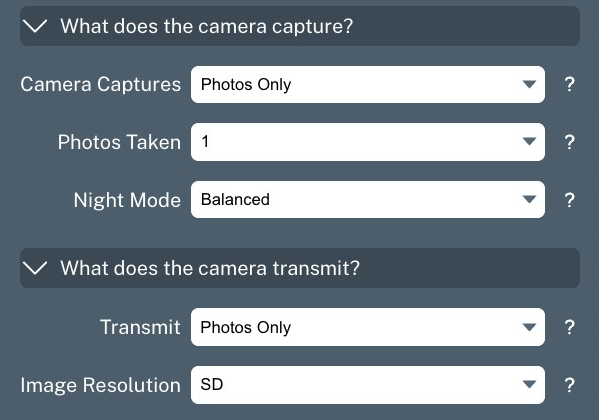
David has motion turned off, this prevents unneeded photos of the cattle.
The second important part is that he enabled the Auto Capture Schedule to trigger every six hours.
David also set the Operating Hours from 7AM to 7PM, enduring he receives three photos per day.
He also makes sure the camera is capturing Photos Only, and the Photo Size is set to Small.
We recommend the Basic Billing Plan for this type of use.
Property and Wildlife Monitoring
Robert was concerned about trespassers on his property so he invested in Barn Owl cameras to ensure trespassers were able to be addressed. It’s also given him the opportunity to monitor his local wildlife on his property for hunting season, which is right around the corner! For Robert’s peace of mind he has his cameras available for 24/7 monitoring. Below are the settings he uses.
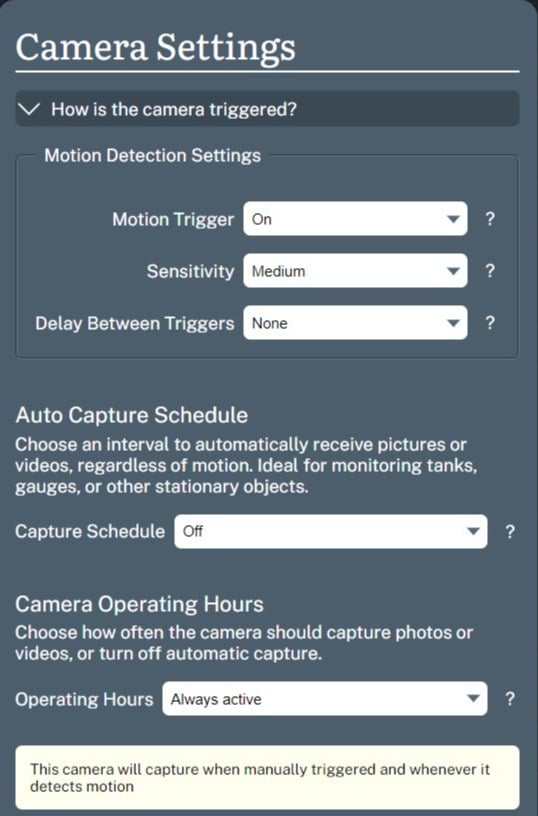
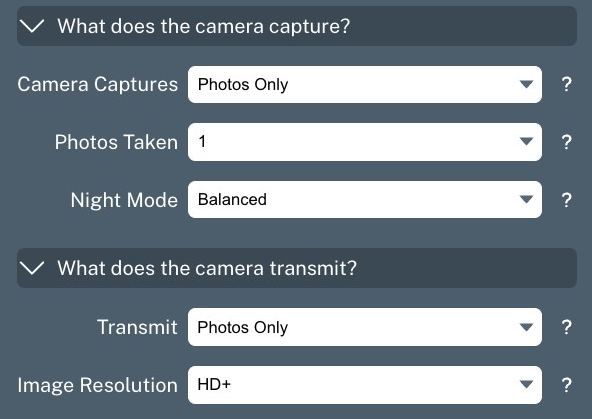
Robert has Motion turned on, this allows his camera to be active and alert 24/7 for any activity in front of it.
He has the camera’s sensitivity set to Medium, which will help control the activity that’s picked up. With a medium sensitivity he’s less likely to pick up small activity like a mouse, or moving weeds, but will still actively catch a person or large animal.
The camera is set to capture Photos Only, and the Photo Size is set to HD+. At a larger setting Robert will be able to not only see wildlife, but he’ll have a clearer photo of vehicles, license plates, and faces should a trespasser be on his property. It doesn’t hurt if he can count the number of antler tines on that trophy buck, either.
We recommend the Standard Billing Plan for this type of use.
After-Hours Security
Brandon owns a small business, but recently there have been some issues with trespassers breaking in and stealing things. He doesn’t want a security system during the day because there’s a lot of activity in front of the camera during working hours. Instead, Brandon has his camera set to only be active during after working hours to ensure that he can monitor his assets and prevent further theft. Below are the settings he uses.
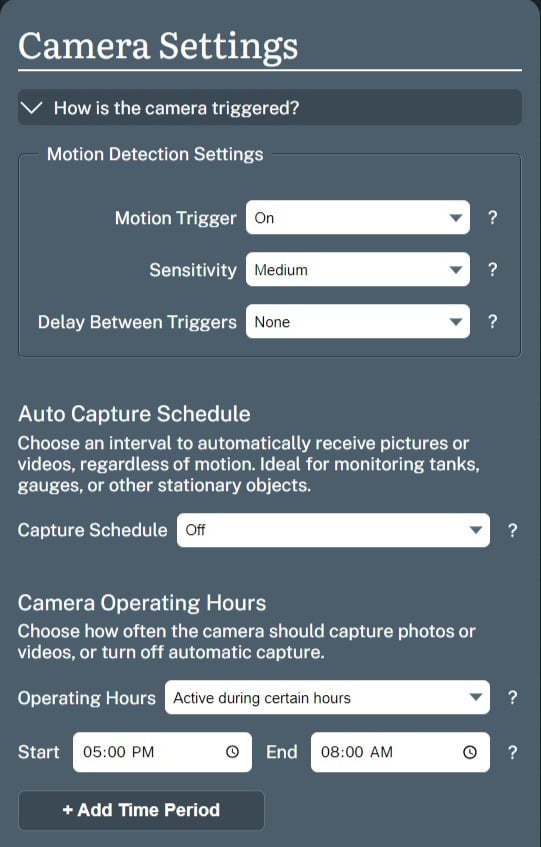
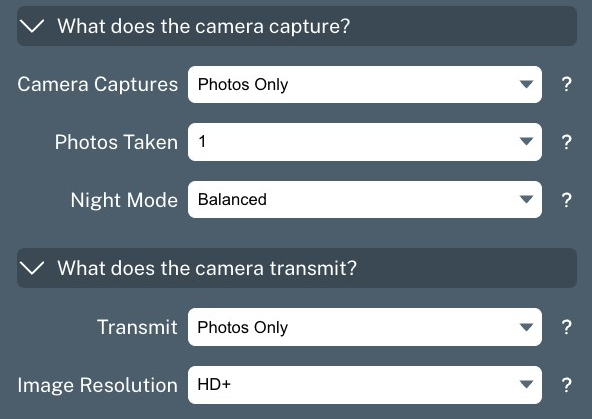
Brandon has the Motion turned on, to ensure he’s able to catch activity.
That motion will only be active within the Trigger Window, which he has set to start at 5PM and end at 8AM, this ensures that his camera is not taking photos during working hours.
He also makes sure the camera is capturing Photos Only, and the Photo Size is set to HD+. HD+ photos will allow for a clear photo with higher detail of vehicles, license plates, and faces should he need to use a photo in a police report.
We recommend the Standard Billing Plan for this type of use.
Job site and Construction Monitoring
Arthur owns a construction company and he wants to be able to not only monitor job sites, but he also wants to be able to show progress updates to his clients and utilize Time Lapse to strengthen his portfolio for future jobs. To do that he needs a mobile camera and monitoring system, which is where Barn Owl comes into play! Barn Owl offers the monitoring he needs as well as a Time Lapse video creator. Below are the settings Arthur uses to take advantage of these features.
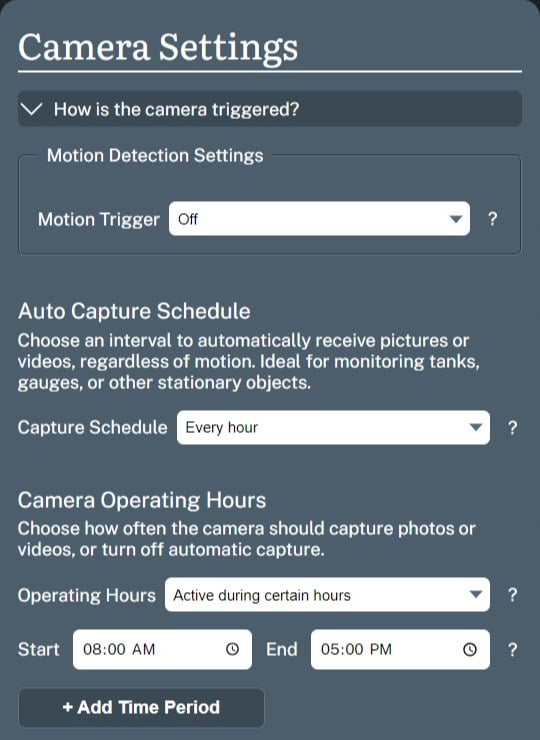
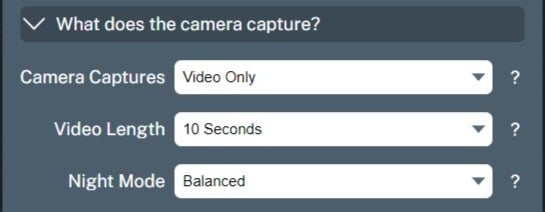
Since this is a busy work site, Arthur has Motion turned off to prevent constant videos from being taken.
He has the Trigger Window set to have the camera take photos from 8AM - 5PM while his workers are active on the job site, and he’ll get a new video with the Capture Schedule every hour for active progression updates. These videos can be forwarded to his clients, or saved for a Time Lapse video.
The camera is set to capture Video Only for a 10 second video clip. This maximizes what Arthur can actively see being done, and this will allow for an extended video of how his project went from start to finish.
We recommend the Standard or Pro Billing Plans for this type of use.
Municipal Monitoring
Lydia works for a county municipality, and they utilize Barn Owl cameras to monitor road conditions to deploy snow removal services and monitor road conditions for needed maintenance. This has saved the municipality time and money to ensure their resources are being used in the best possible way to service their area. Below are the settings they use.
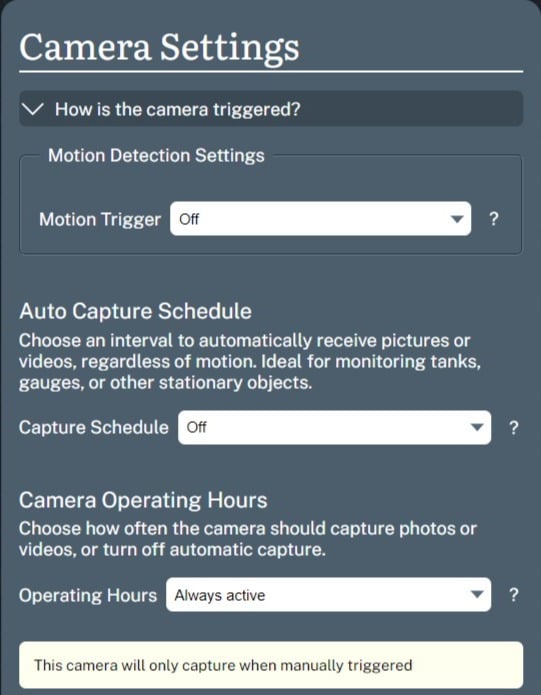
After much consideration about the best use for our cameras, Lydia keeps Motion turned off. This is to ensure there’s no unnecessary highway and road activity being picked up and raising their bill.
Note the settings above for Capture Schedule and Operating Hours. Instead, Lydia chooses to take a Photo using On Demand. This means she selects the small camera icon next to the name of the camera she wishes to trigger. This sends a real time photo to her account. This will ensure that she’s only receiving photos when it makes sense to check on road conditions.
Lydia also makes sure the camera is capturing Photos Only, and the Photo Size is set to HD.