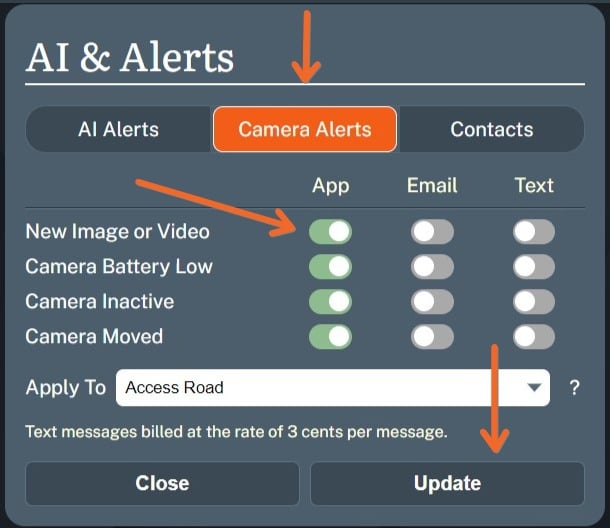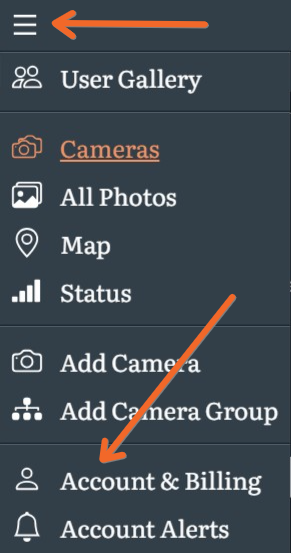How do I enable Push Notification Alerts on my phone?Updated a year ago
Push Notifications are another way for Barn Owl users to effortlessly monitor new captures and other important information such as camera power, location, and status. Scroll down for videos on how to install.
These alerts will appear in the Notification Area of your smartphone or desktop. Watch our setup videos below to enable Push Notifications on your iOS, Android, and Windows devices.
Login to your Barn Owl HQ account, then click on the three white bars in the upper left corner and go to Account & Billing.
Click on the Settings tab, then select your preference from the drop down menu. Your options are Don’t Show, Show Without Sound, and Show With Sound.
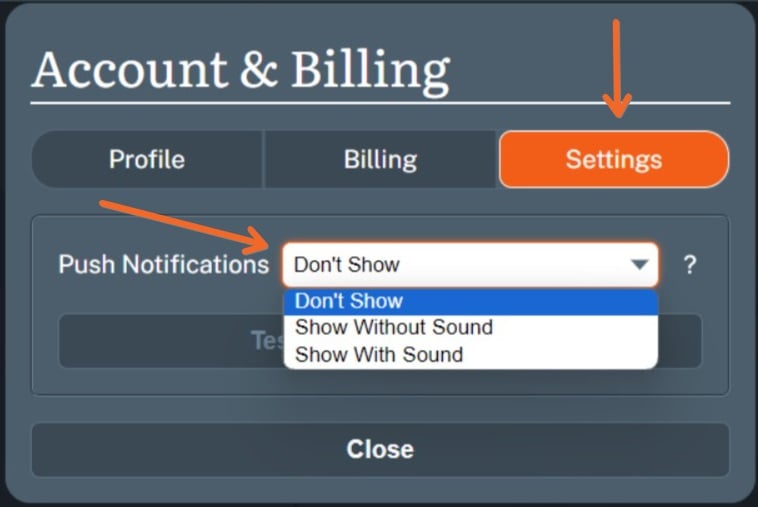
If you select Show Without Sound or Show With Sound, Barn Owl will detect if you have the Barn Owl app installed on your Windows or Android device. If no installation is found, it will prompt you to install the app shortcut. This will appear on your desktop (Windows) or homescreen (Android). Please note that Apple users will need to manually install the app shortcut using the below guide.
The app is not currently available in the Apple Store or Google Play Store. Once the Barn Owl HQ app shortcut is installed, click "Test Push Notification" to receive an example of this alert. If no alert is received, please contact Customer Support at 720-594-3649 or [email protected] for assistance.
iPhone or iPad Setup
Open Safari. Other browsers, such as Chrome, won't work for this.
Navigate to https://app.barnowl.tech/
Tap the Share button on the address bar. It looks like a square with an arrow pointing out of the top.
In the list of options that appear, scroll down until you see Add to Home Screen. Tap this. The Add to Home Screen dialog box will appear.
Android Setup
Windows Setup
Once the app shortcut is installed, click the three black dots to the right side of your camera name and select AI & Alerts.
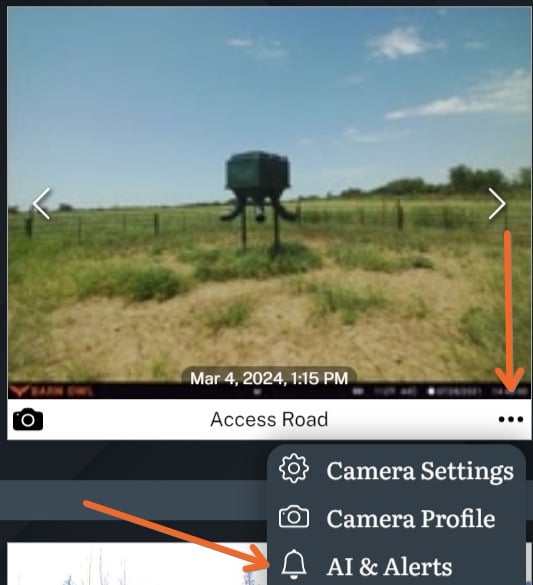
- Click on Camera Alerts, select the alerts types you wish to receive under App, and click Update at the bottom. Please note: If you are using AI, you may configure these same alerts under the AI Alerts tab. You may also apply these settings to all cameras by clicking Apply To and then select the desired Camera Group or All Cameras.